UPDATE YOUR CONTACT INFORMATION
OGA Members can update their contact information (mailing address, phone number and email) through GHIN.com or the GHIN mobile app. See below for simple instructions for how to edit this information on GHIN.com
Step 1 - GHIN.com PROFILE LOGIN
Use your credentials to access your GHIN profile on GHIN.com.
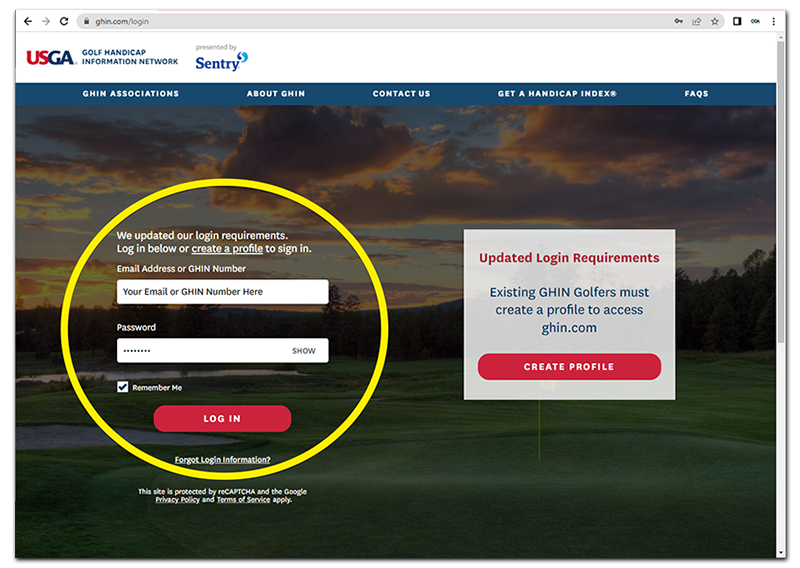
Step 2 - ACCESS MENU (UPPER RIGHT OF SCREEN)
Once you are logged in, access more information by clicking on the "down arrow" located by your name in the upper right portion of the screen.
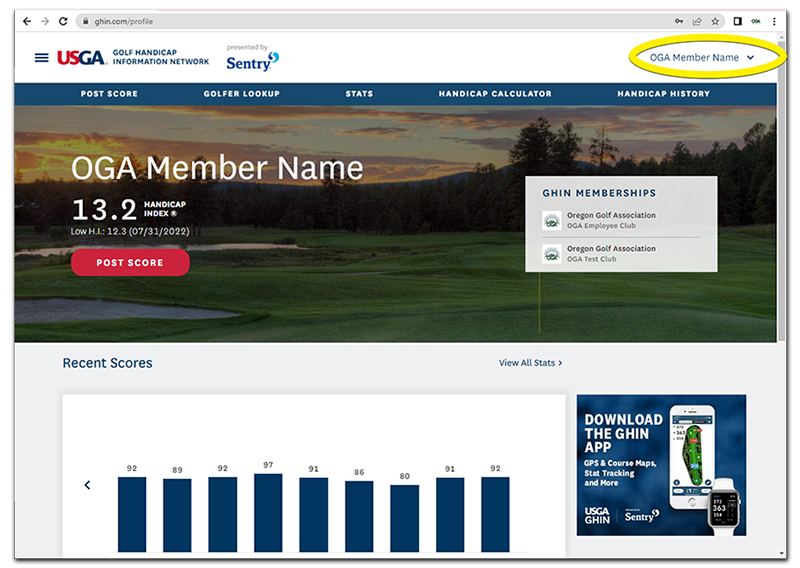
Step 3 - ACCESS "MY PROFILE"
Click on the "down arrow" to bring up the menu of options. Click on "My Profile" which takes you to a place where you can edit your contact information.
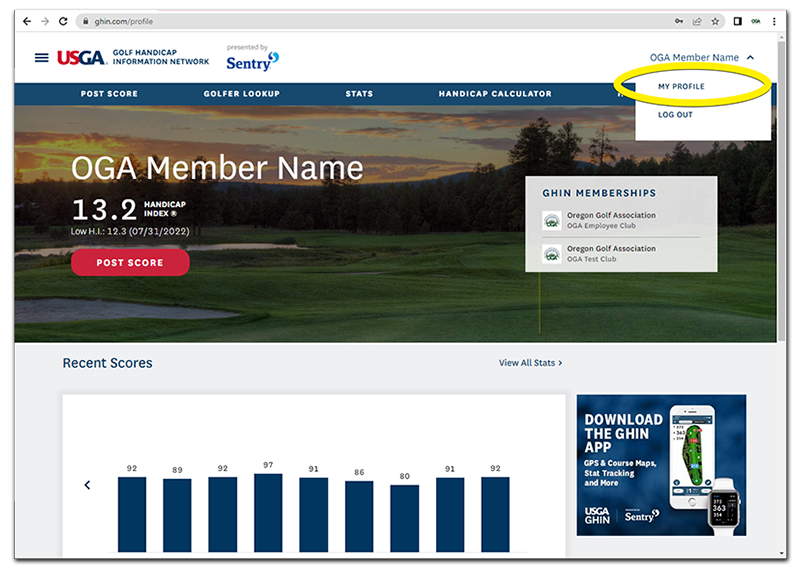
Step 4 - ACCESS EDITABLE INFORMATION
You can edit your information at the "My Profile" section of your GHIN profile. Simply click on the "down arrow" to access editable fields.
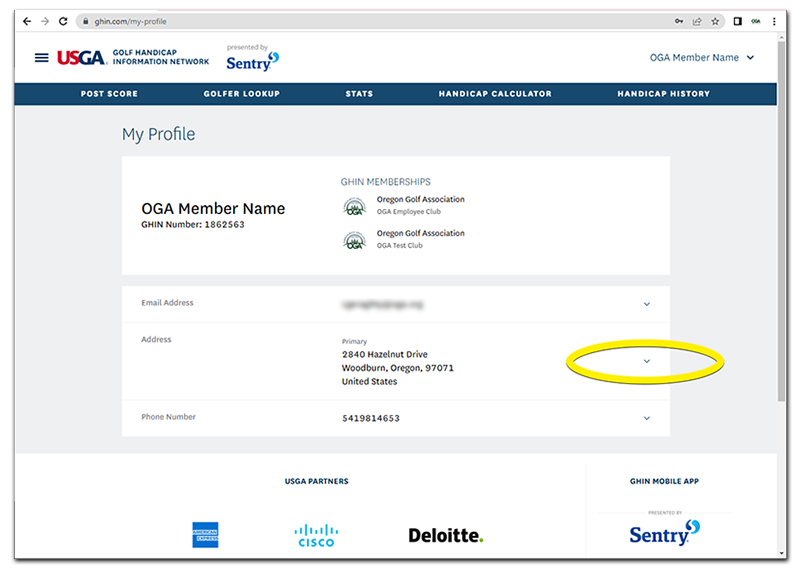
Step 5 - EDIT INFO AND SAVE PROFILE
Once you reach the editable fields, make changes to your information and click on the save changes button. Once changes are saved, the GHIN Profile is updated.
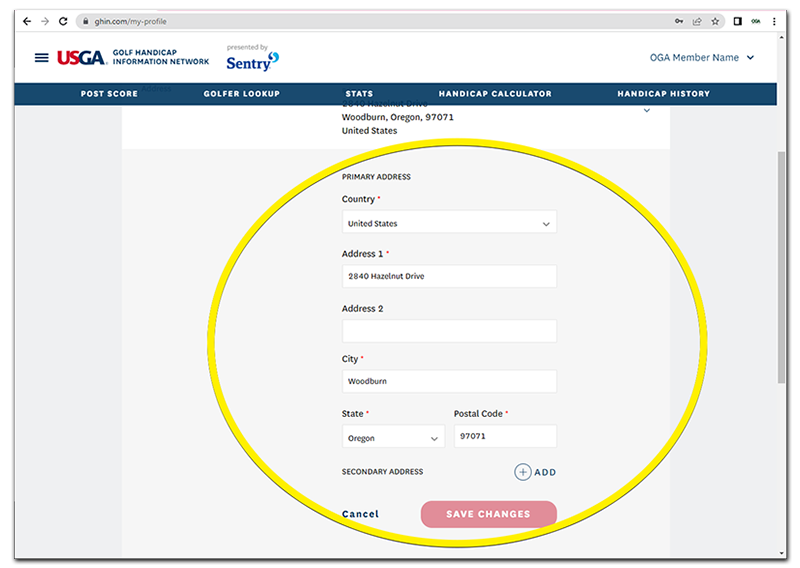
/PNG/OGA%20logo%20(White).png?width=2201&height=2144&name=OGA%20logo%20(White).png)